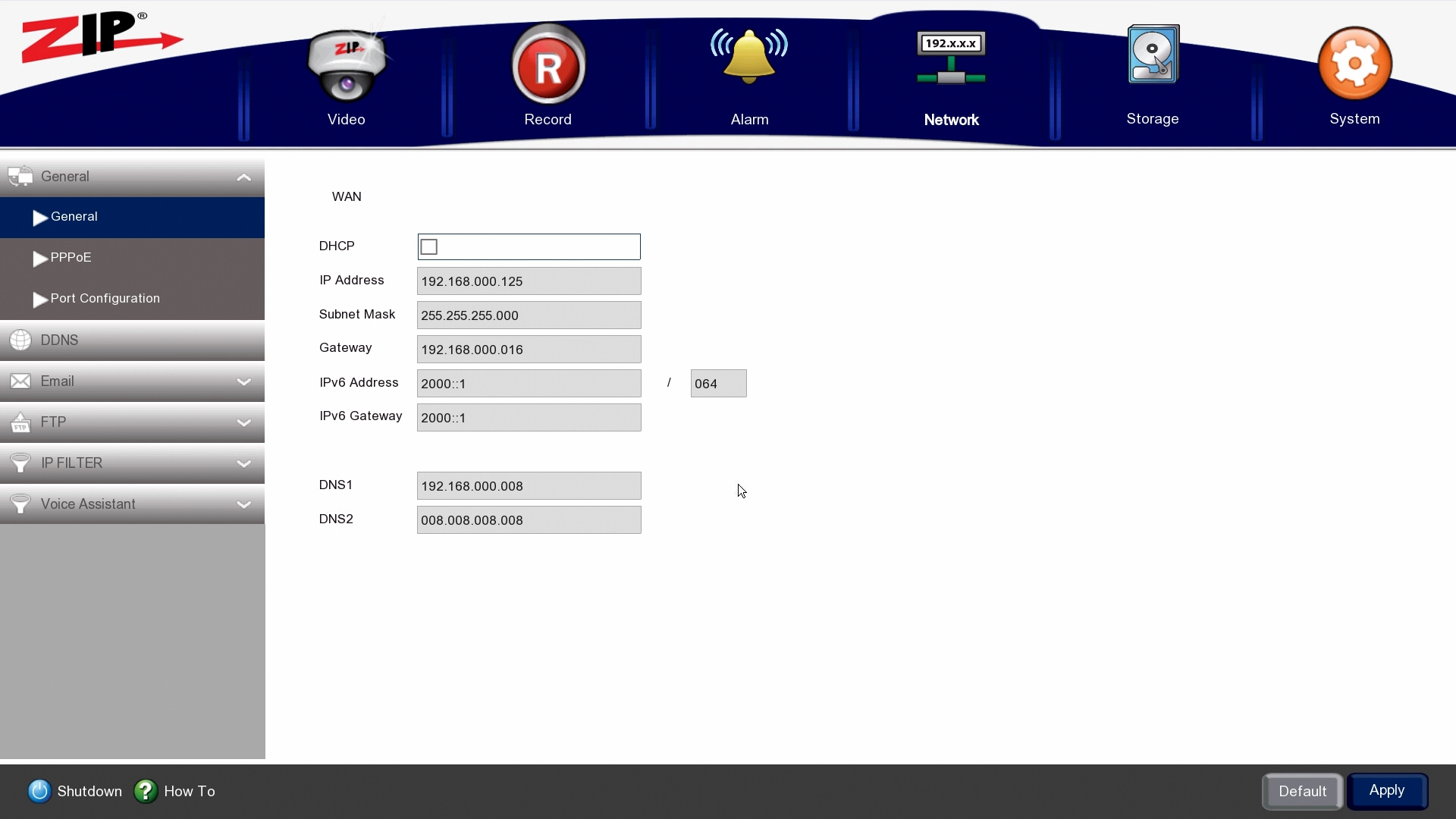All devices on a network need to have a unique IP address so that the data is directed to the correct device. An IP address conflict occurs when two devices are configured with the same IP address, this must be avoided.
When using port forwarding, it is best to set a static IP address in the DVR so that it does not change when the router or DVR is rebooted. The router found on most small networks acts as a DHCP server allocating IP addresses to devices as they connect, we can use this to obtain an initial address for our recorder which we can then change manually.
If accessing the recorder via a P2P client only, then port forward is not required and neither is a fixed IP address, the recorder can be left in DHCP mode.
1. In the menu of the Recorder, go to Network > General
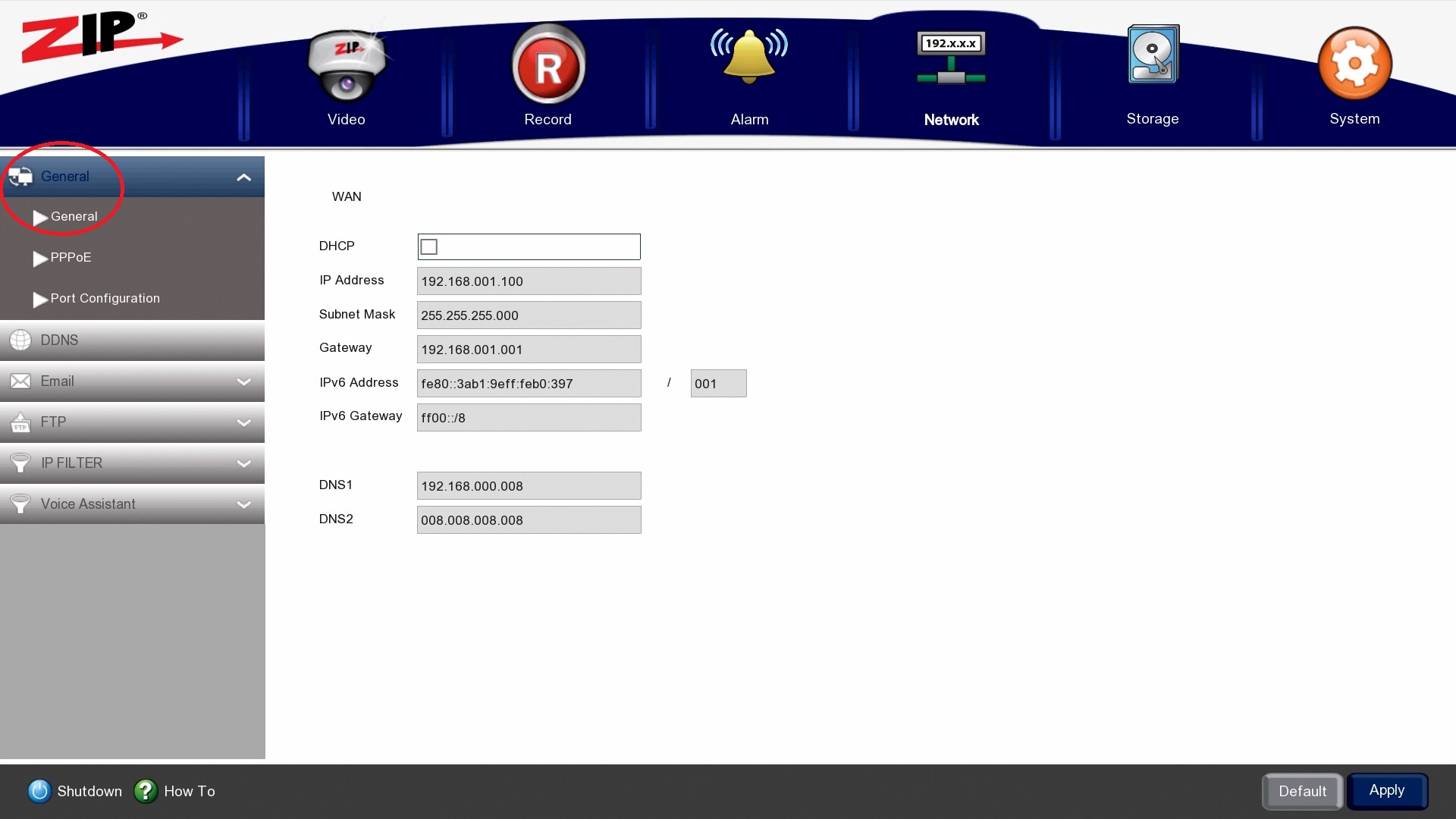
2. Tick DHCP > Apply
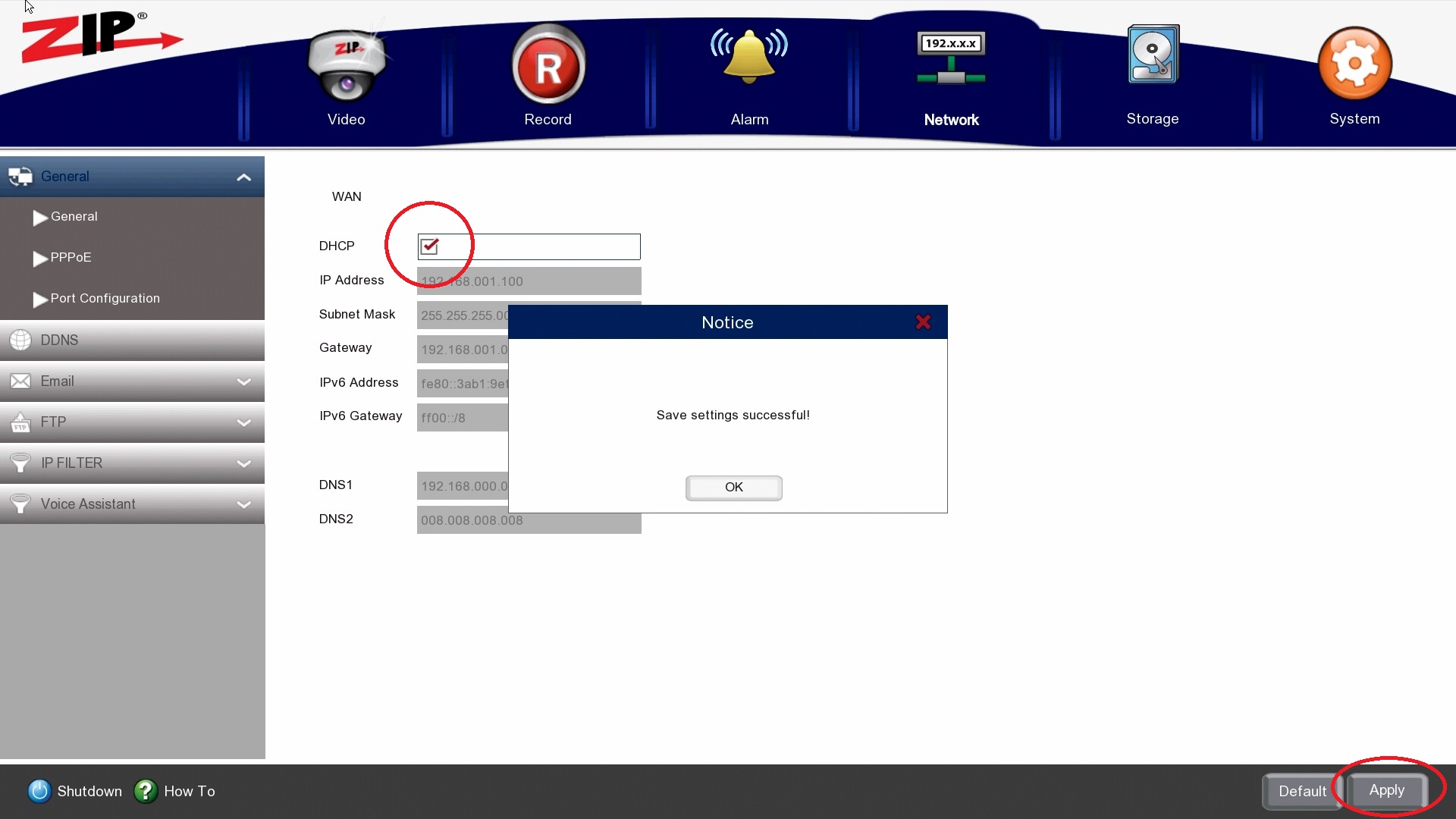
3. Check the network status and IP address settings, go to System > Information > Network State
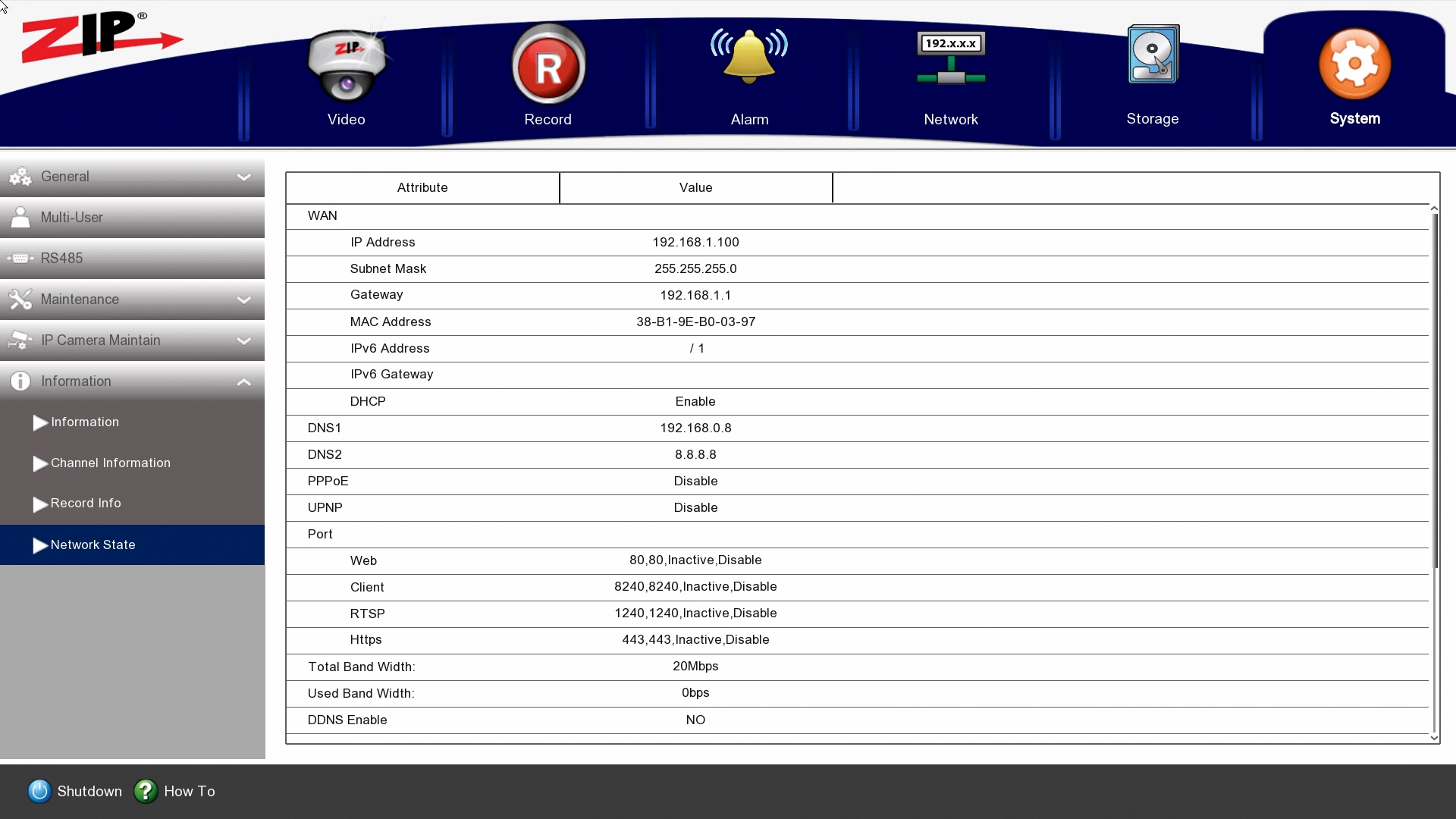
If the recorder cannot connect to a DHCP server it will self-assign the address 192.168.1.100. Cabling issues are the most common cause of failure so please check this carefully.
It is possible that the DHCP server has genuinely assigned the same address, 192.168.1.100, so bear this in mind.
Note:- When using P2P, DHCP can be left on.
4. Go to Network > General, untick DHCP > Apply