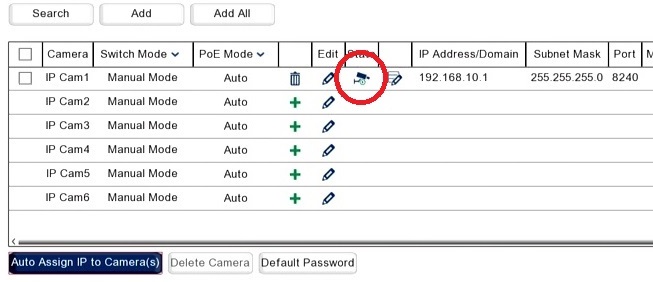The PoE NVR will automatically find and add ZIP IP Cameras plugged into the built in network switch. Cameras not connected to the built in switch or when using a non-PoE NVR (without a built in switch) the Auto Assign button will achieve the same result. To guarantee full compatibility ZIP IP Cameras are recommended but any ONVIF compliant camera will connect. When using cameras other than ZIP cameras special features of the camera may not be available on the NVR.
1. In the menu of the Recorder, go to Video > Video > IP Channels
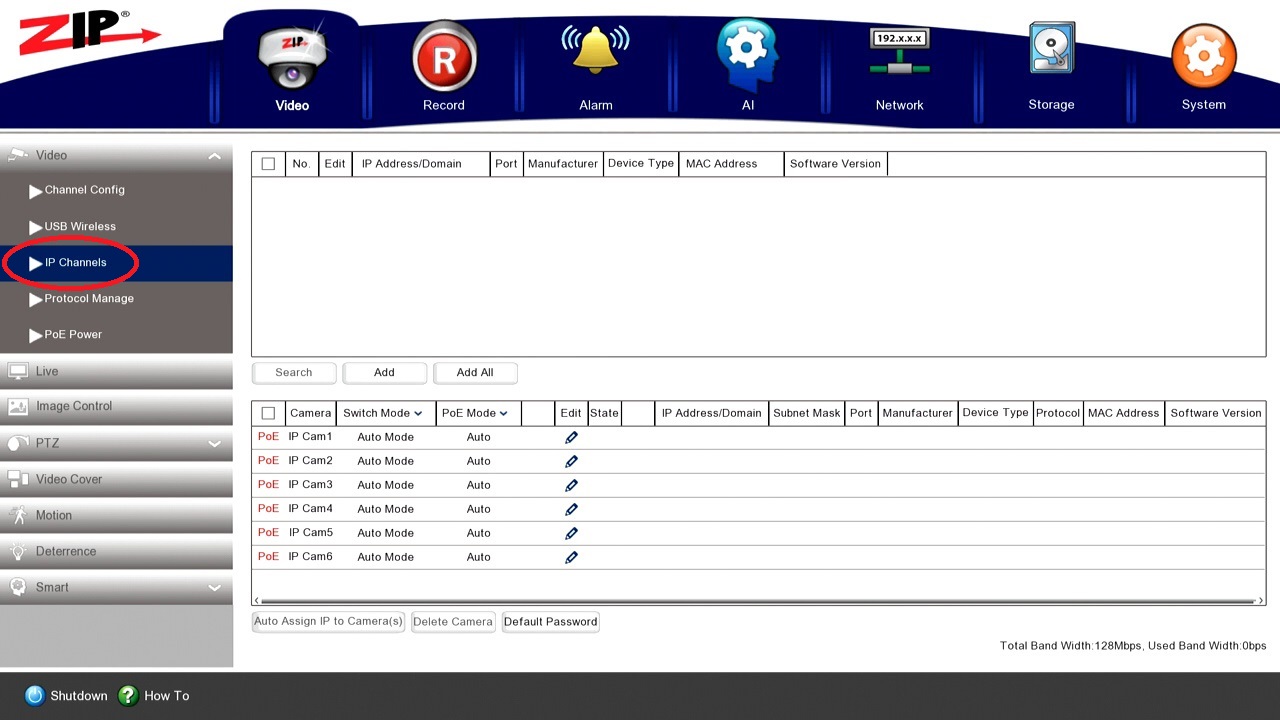
2. Set Switch Mode to Manual
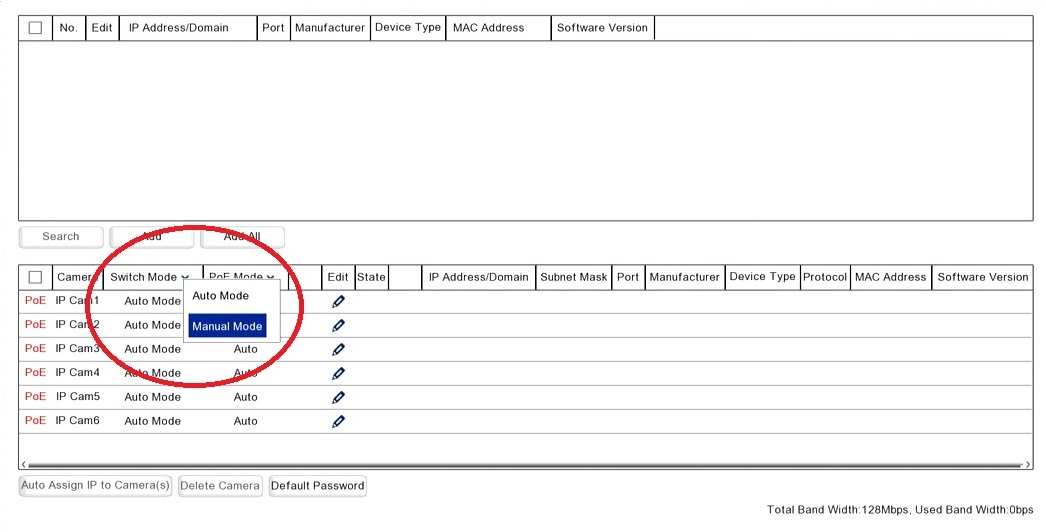
3. Then click Search
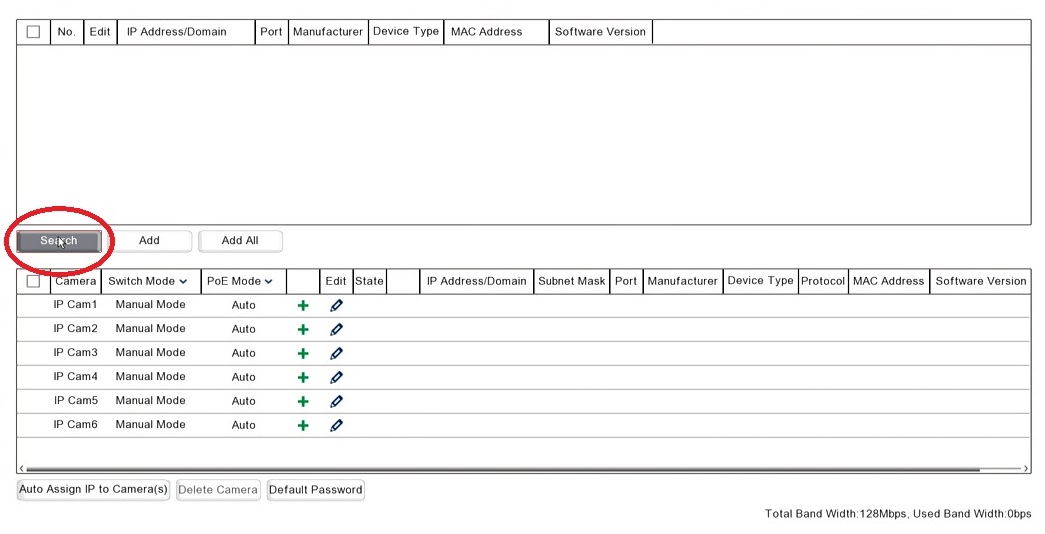
4. Tick each camera which appears with port 8240
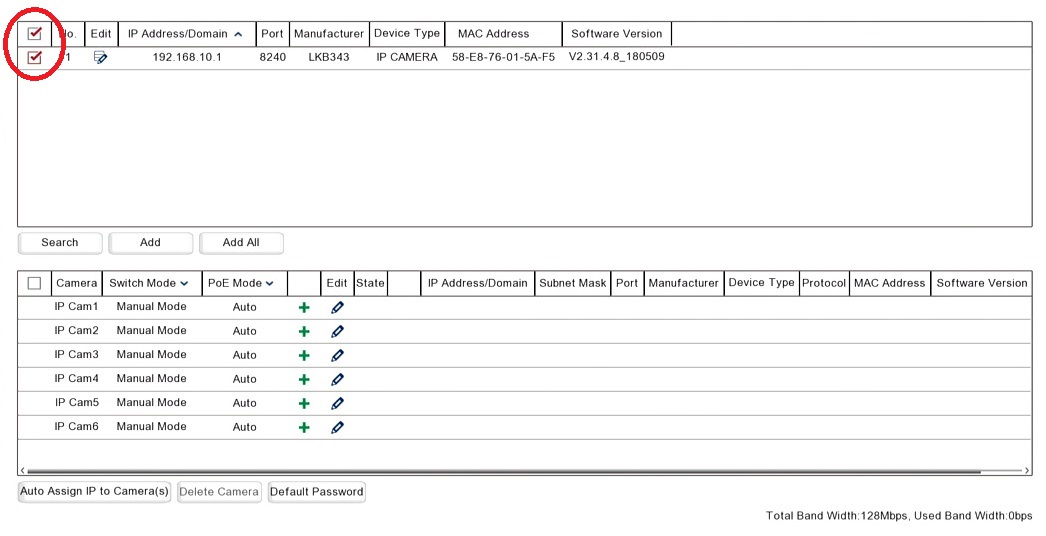
5. Select Auto Assign IP to Cameras
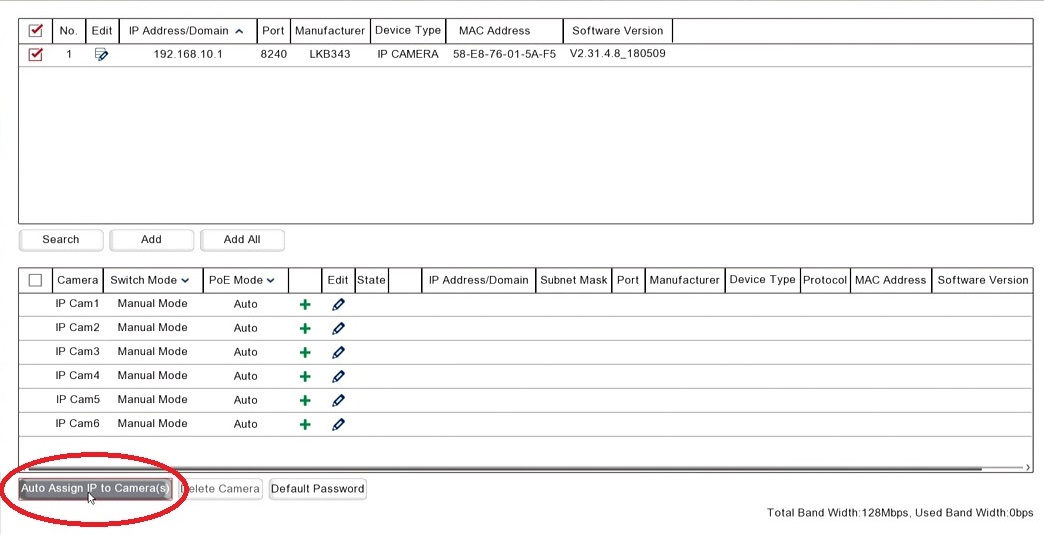
6. Enter the username and password:
username = admin
password = 777777
Select Ok
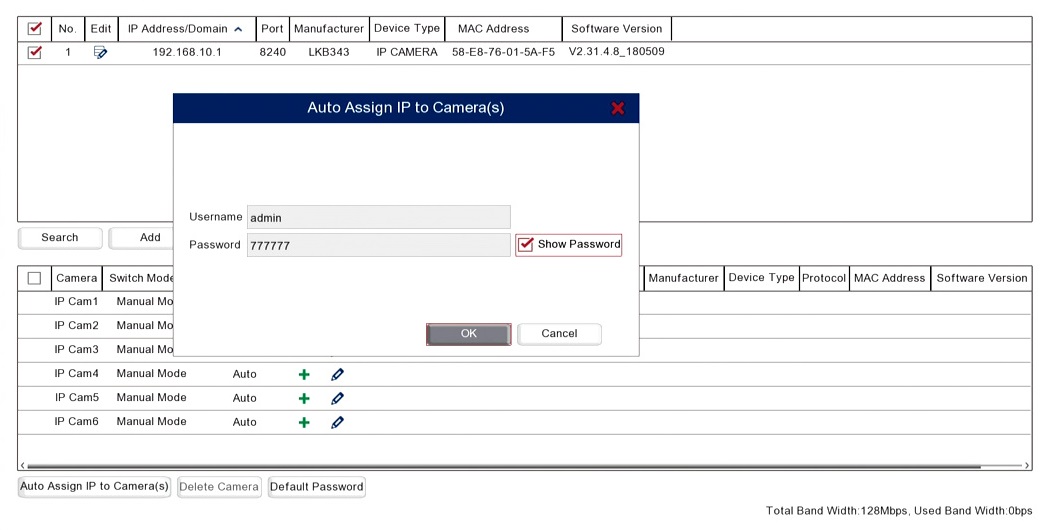
7. Select OK for Modify IP Address
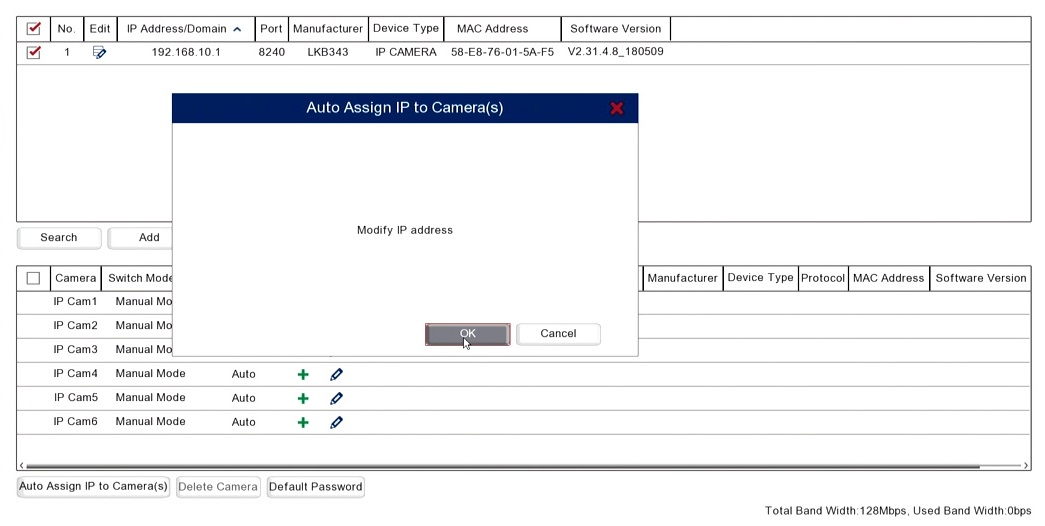
8. The camera should appear with the IP Address in the bottom table with a green Camera symbol after a few seconds